Time tracking.
With so many software applications built for this one thing alone, it’s easy to wonder what the big fuss is about.
The reality is, in some industries, tracking time is fundamental to both freelancers and clients to ensure that work is being done, and that payment can be fairly attributed.
So, while I’m not a huge advocate of billing by the hour, I do understand that some people rely on tools like Toggl in order to get paid.
What Is Toggl?
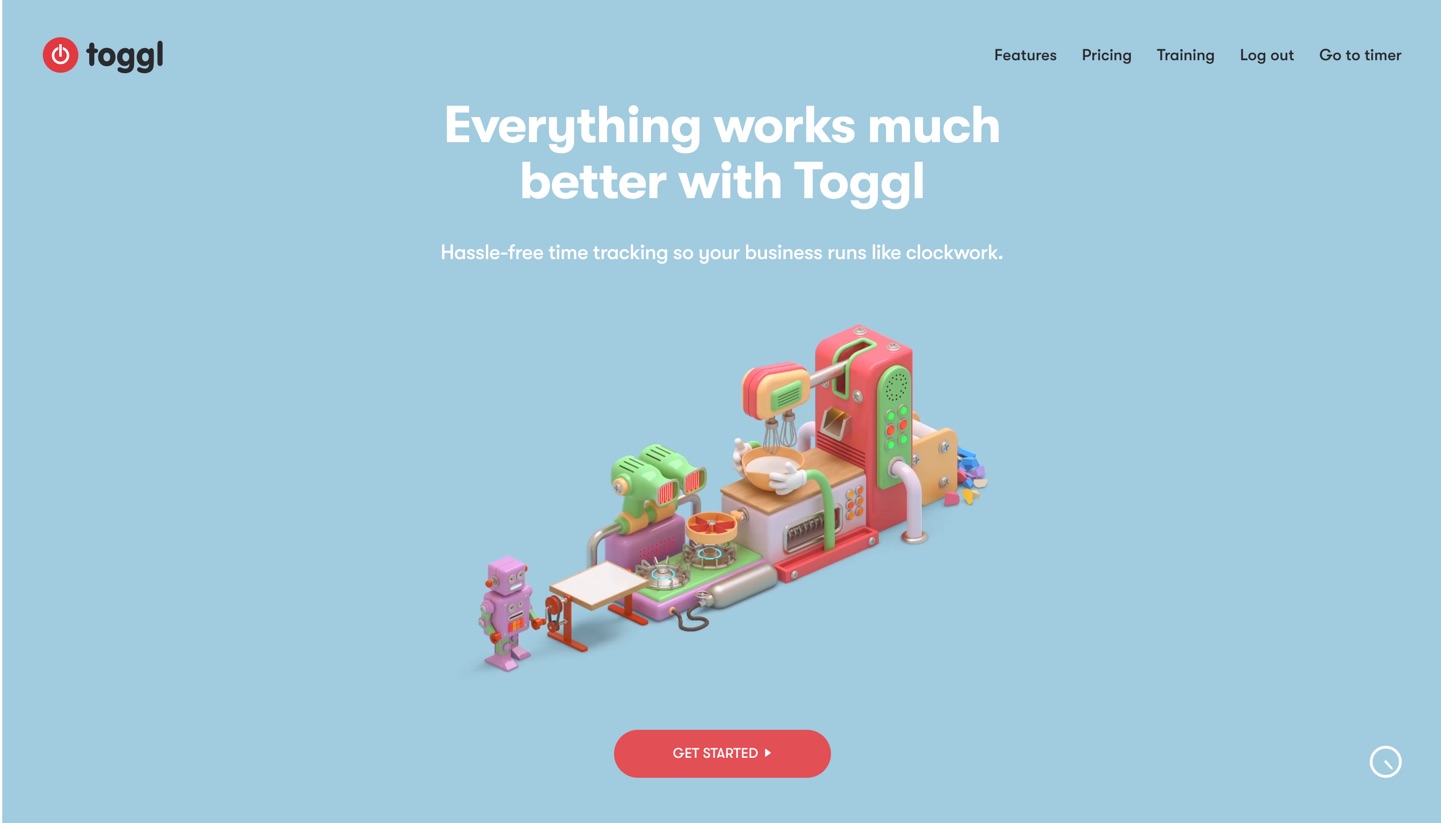
Thought you’d never ask.
Toggl is a dedicated, web-based time tracking tool, meaning it’s specifically designed to keep tabs on your hourly input.
Now, while that may seem like an incredibly niche piece of kit, it actually has a ton of practical uses for both clients and freelancers.
Today we ask the question: Is Toggl really “worth your time?” 😛
The Timer
When you first log into Toggl, you’ll be greeted with a (very empty) Timer report that looks like this:
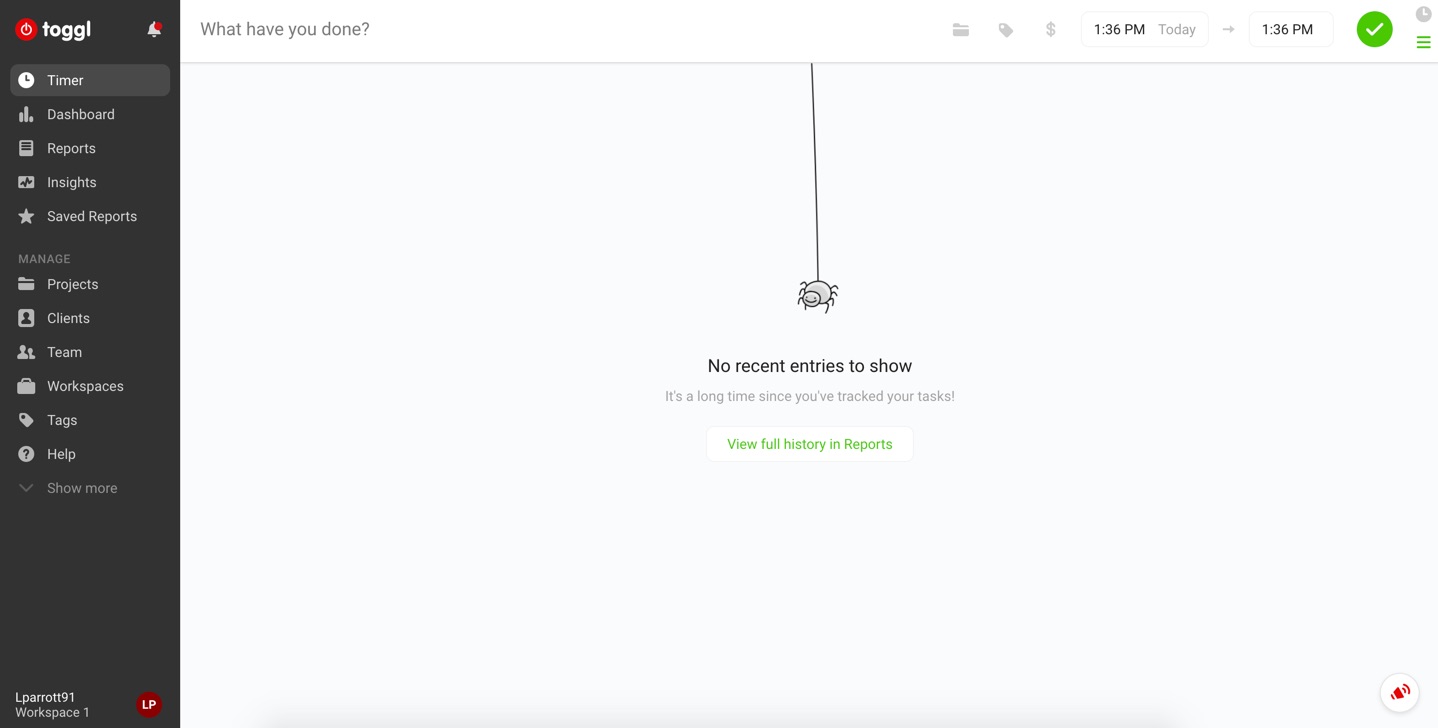
From here, you have two options for adding entries to your time log.
The first is by blocking out time manually, which can be useful if you’ve completed work without remembering to run the timer.
Doing this is as simple as writing in a short description, choosing your time window, and hitting the green check button.
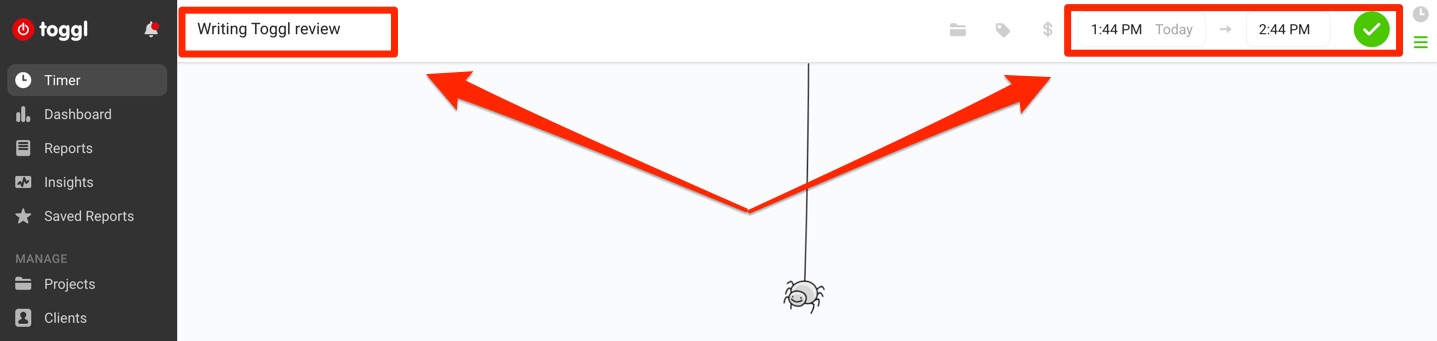
While this is handy to have, it’s not something you should really be rellying on if you want your reports to be anywhere close to accurate.
That’s where the time tracker comes in.
Clicking the little “timer mode” icon in the corner switches you over to the sleek looking timer interface.
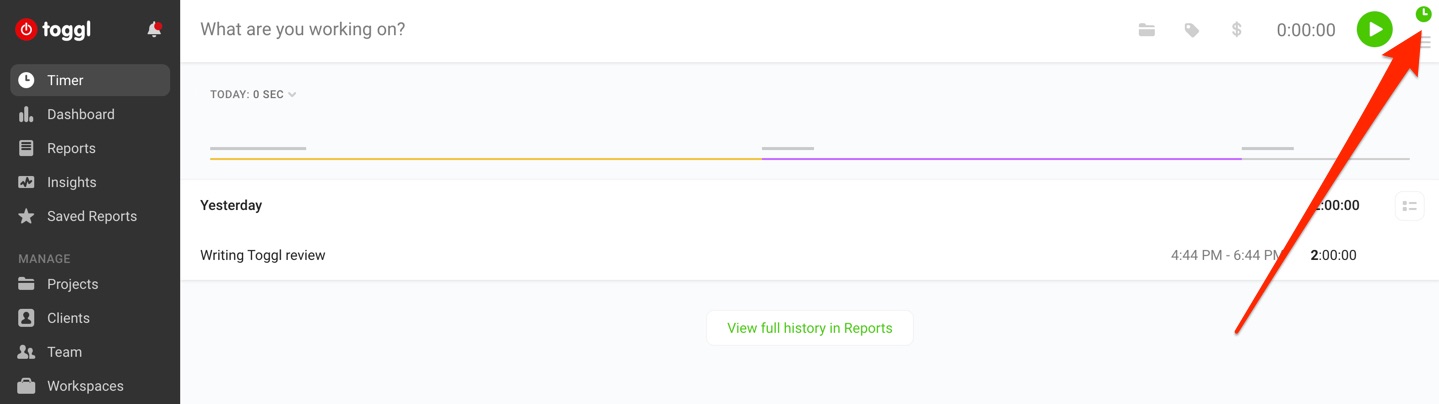
Having this in the web application is nice, but it does also present some potential issues.
For example, you have to remember to switch back over the browser tab in order to turn off the timer when you’re done. (That’s assuming you’ve kept the browser tab open.)
There is, however, another way to track time with Toggl, and that bring me nicely to the next section…
The Chrome Extension
I’m sure by now you’re familiar with the wonderful world of Chrome extensions, right?
Toggl’s handy browser addon allows you to track time without ever having to open the web application.
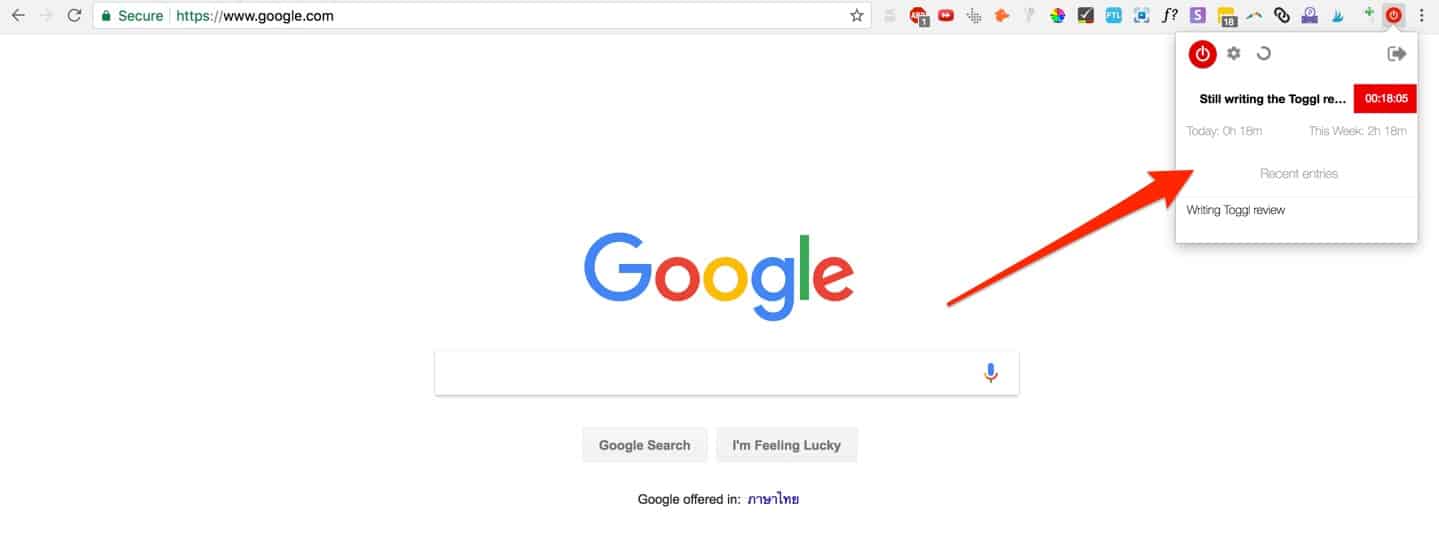
(I know, I know… my extensions are out of control. I’m seeing a professional, just give me time :P)
Anywho, this, for me, is what takes Toggl from a nice idea to something that’s both useful and incredibly practical.
By simply clicking the extension, you can do everything from:
- Start a new time entry
- See time tracked for the current time entry
- Continue on from the previous time entry
- Check time worked today
- Check time worked for the current week
- Continue tracking time for older time entires
As great as this is, and I personally use the extension, there is an alternative option that gives you even more power.
The Desktop Application
If you’re a PC, Mac or Linux user (AKA most people), you can get your hands on the free Toggl desktop application.
Here’s what it looks like:
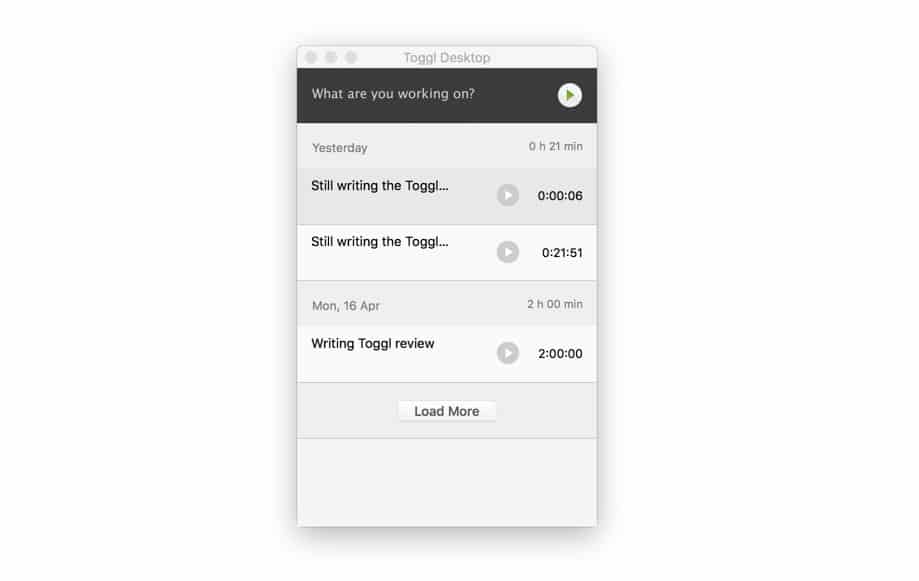
As you might expect, the desktop application mimics virtually everything the Chrome extension can do…
…but it has a few other tricks up its sleeve.
Opening the Preferences menu, you’ll find a bunch of additional settings that’ll take your Toggl experience to a whole new level.
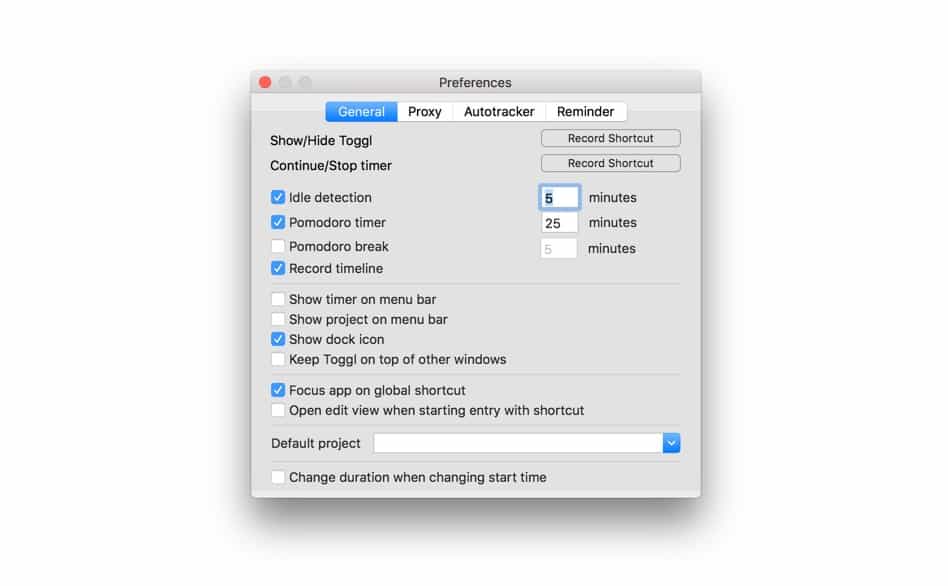
Some of these extra features include:
- Autotracker: Set keywords that will automatically trigger the time tracker when related applications are active.
- Reminders: Set reminders to track time at specific intervals and on specific days of the week.
- Idle detection: Get notified when you’re away from the computer, and choose whether or not to discard that time.
- Pomodoro: Use the proven Pomodoro technique with the Toggl timer to boost productivity.
- Record timeline: Tracks every website or application that’s active for more than 10 seconds.
I’m particularly a fan of the Autotracker, as it removes the need to manually start and stop time when working on specific projects.
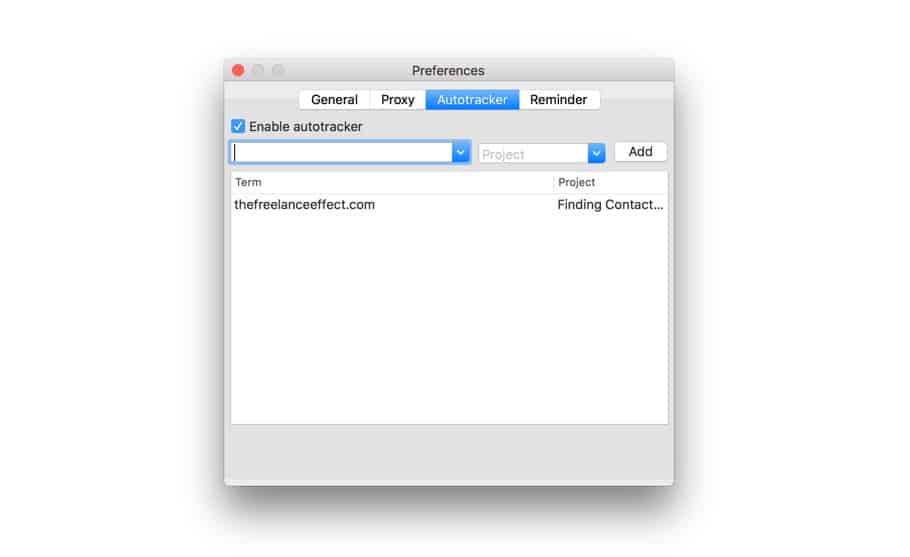
So, considering both of these options, unless you’re having to organize your time entries at a higher level, you’ll rarely find yourself logging into the web application.
And that brings me nicely to the next section (I’m getting good at this)…
Organization
As as I said earlier, you really have two options when it comes to tracking time with Toggl; manual entries, or tracked time.
Now, regardless of which way you go with this, it’s always a good idea to store your entries under the right buckets — or what Toggl refers to as “Projects”.
From the Timer dashboard, you can manage, select and create new projects by clicking the folder icon in the top bar.
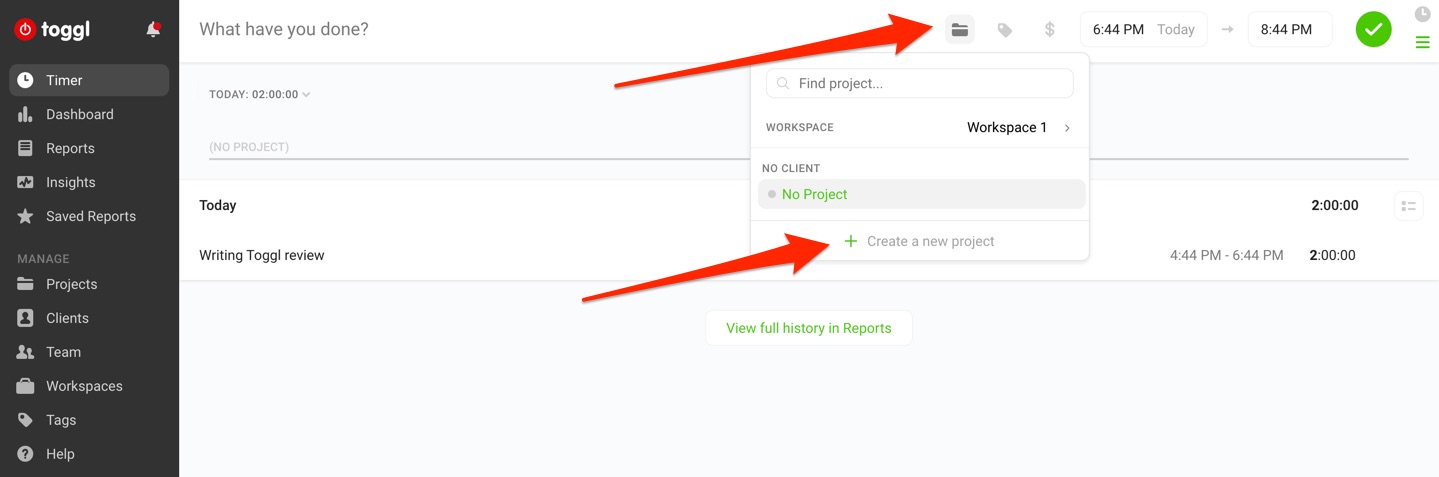
Creating a new project will bring up a small window.
From here, you can give your project a name, attribute it to a workspace and client, as well as make that project private.
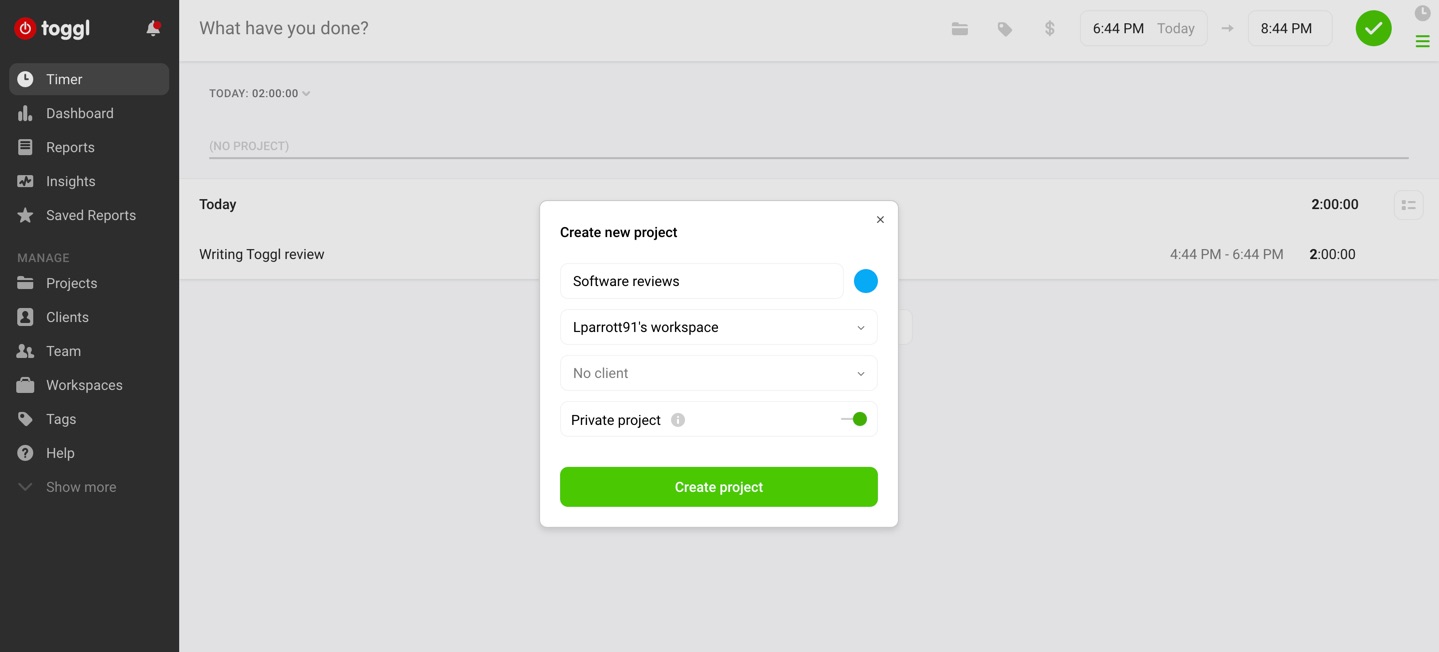
Let’s briefly talk about what each of these mean from a management perspective.
- Workspace: Aside from your account itself, this is the top-most level and everything else sits inside of this “bucket”.
- Project: Projects are created within a Workspace, and you can have multiple projects within a given Workspace.
- Client: Clients are attributed to projects, and while you can only assign one client to a project, you can create multiple projects for the same client.
I must admit, I found these options a little confusing at first, and there are other nuances to the hierarchy that I haven’t mentioned here.
If you want to learn more about how it all ties together, I highly recommend reading this support post on the Toggl website.
In any case, once you do get the hang of it, it becomes a breeze to manage your time entries across different projects and clients.
Reporting
Despite being a self-proclaimed “time tracking” software, Toggl is actually a reporting tool at heart.
If you think about it, we have time trackers installed on every device we own. It’s nothing new.
What you get with Toggl is a way to PRESENT that information in a manner that makes sense for everyone involved.
Here’s what a typical summary report looks like:

The section highlighted red is where you filter down by team, client, project or even tags and billable time.
(This is viewable by both the client and the freelancer, so it’s incredibly useful on both sides.)
Granted, it’s a pretty simple/basic interface, but that’s exactly what you want with something like this.
There’s also an option to get a slightly deeper report which breaks down the exact tasks that were worked on, based on the task description.
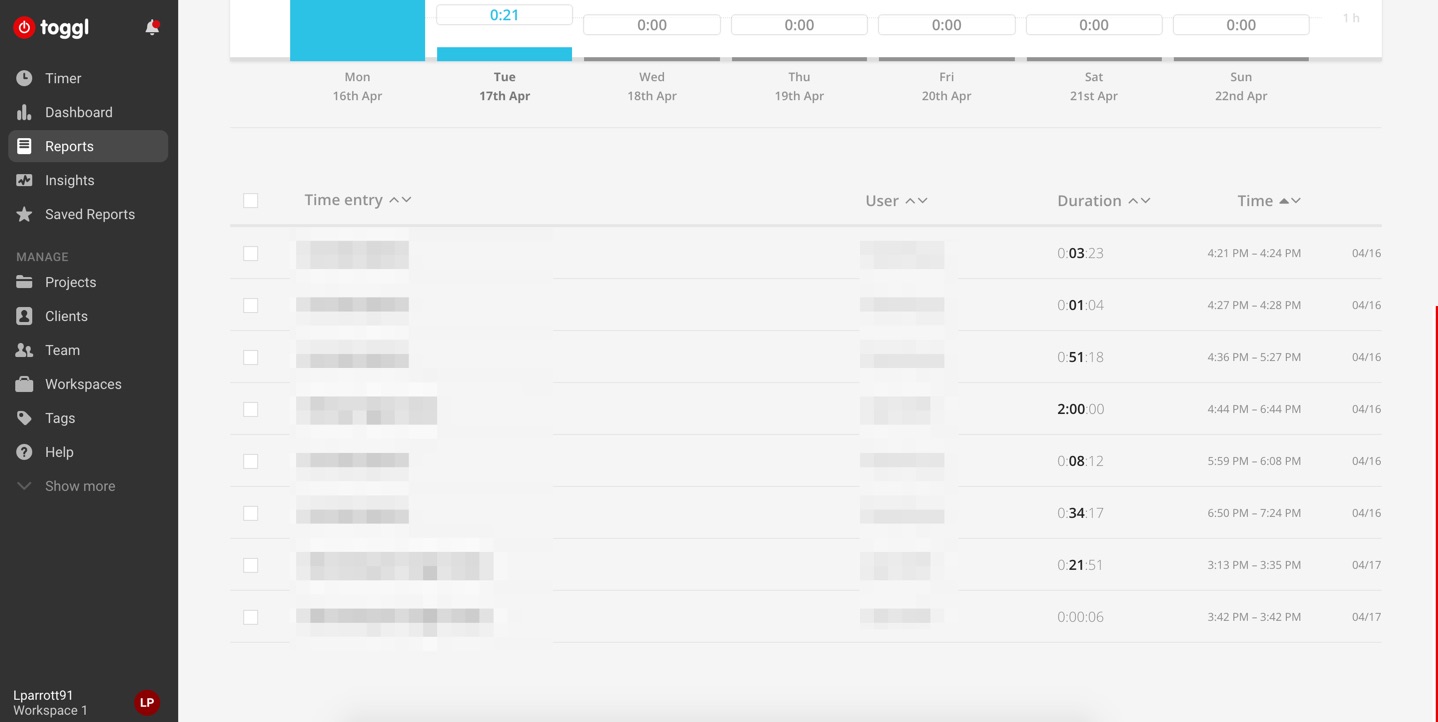
I’ve blurred some of the above out as it relates to a personal project I’m working on, but you get the point.
That’s pretty much the bulk of what you can expect from reporting, unless you’re a premium member…
Insights
As a premium member, you also get access to another, more advanced reporting feature called “Insights”.
As a freelancer, you probably wouldn’t benefit from using it.
But as a client, you can see everything from how profitable your projects are versus how much your spending, as well as labor costs and taxes that you can associate to each team member.
Here’s what the reporting area looks like:
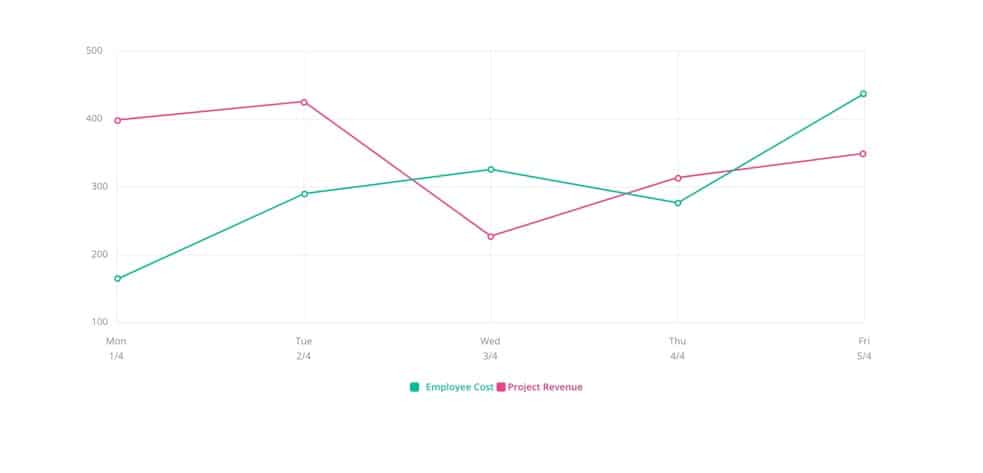
Again, simple but effective.
This is one of their newer features so it’s still a little bare in terms of reporting options, but I have no doubt this will continue to see improvements.
Pricing
The best thing about Toggl is the pricing.
For most people in most cases, the software works great without having to pony up a single penny.
For the paid plans, however, here’s how it breaks down:
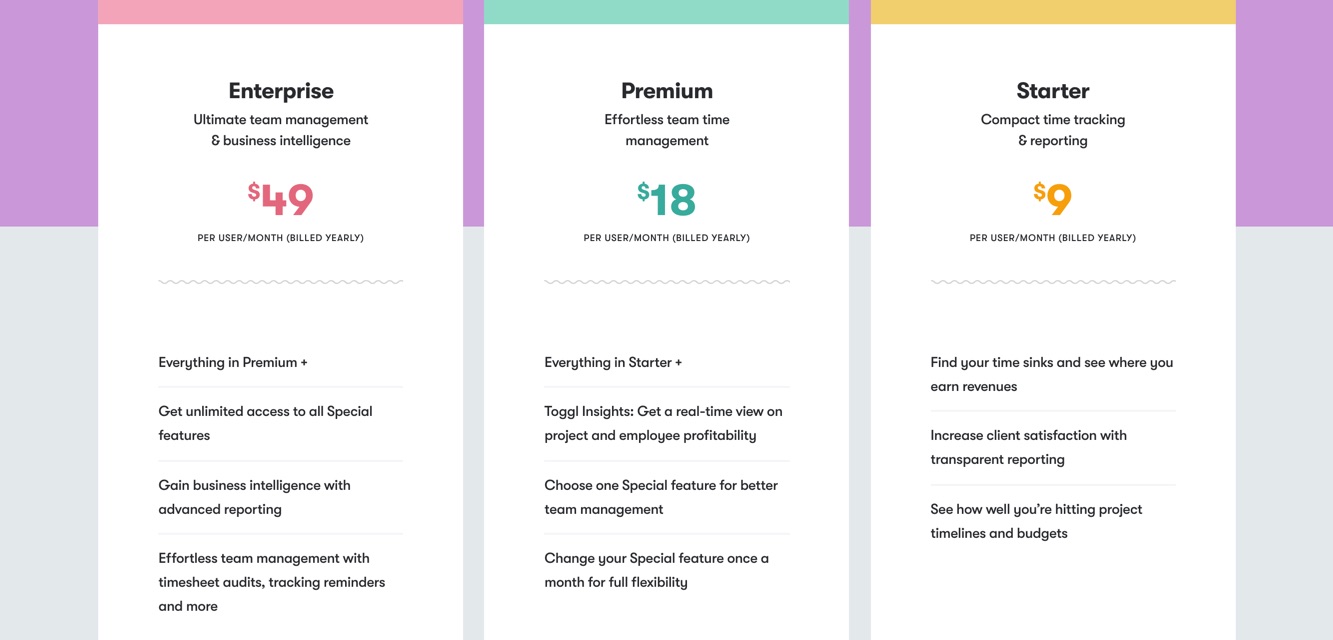
Personally, I feel the majority of what you lose out on as a free user is mostly in the reporting side, such as Time Audits, Exports and Rounding.
If you’re a client who’s monitoring team members or freelancers, there seems to be a lot benefit to upgrading your plan than if you were a team member or a freelancer.
For a complete, side-by-side comparison of each plan, you can check out this handy page here.
Conclusion
Wrapping it up, it’s fair to say that Toggl is one the better (if not the best) time tracking software on the market.
Even as someone who prefers to bill on a project rate, I’ve found myself consistently going back to Toggl when hiring other freelancers to work under me on sporadic projects.
So if you haven’t sunk your teeth into this bad boy yet, why not take a free account for a spin?
Great summary! I think you summed it all up better than the Toggl site itself did. I may give it a whirl.
Great article, clear and well organised, you should get Toggl to pay you for a review this good!
Great review, thanks! I use and love Toggl, and this taught me more about the features I don’t use.
Great instruction. I’ll have to use this with my clients!
Great article Lewis! I’ve linked to it in my article about time tracking: http://www.noraconrad.com/blog/timetracking
Thank you, Nora! You rock!
This is good for tracking hours, but does it also help me keep track of which work i’ve been paid for and which work i haven’t? If not, it seems like i’m going to have to duplicate information elsewhere, like in a spreadsheet, to make sure that i’m getting paid for all of the work i do.
I just canceled Toggl after I realized they charged me a full year membership fee without asking me to renew and they wouldn’t give me the refund for the remaining 11 months. No cool!!!
Other products offer so much more to help you run your work smoothly, including the time tracking, invoicing, proposals, estimates, getting payments and for much less than Toggl, even free.
Tip: if you like Toggl but find the price too much, check out Clockify. They’re basically the same, the only difference is the pricing.