Before LinkedIn, you would have used your resume to apply for new positions, but now recruiters and potential employers expect access to both.
Fortunately, LinkedIn gives you a number of options for adding your resume to the platform, with some being more beneficial than others.
This article will evaluate and compare the most common methods, and walk you through how to upload your resume to LinkedIn.
Should You Add a Resume to LinkedIn?
Yes, you should add your resume to LinkedIn.
Your LinkedIn profile and resume share similarities in their objective, but they’re not the same thing.
Your resume is a customized document with a specific target in mind, while your LinkedIn profile is a comprehensive career history that includes broader and more personal information.
While your LinkedIn profile is able to catch the attention of recruiters, most potential employers will want to see your resume before hiring you. Adding your resume to LinkedIn means they will have access to both when applying for jobs.
3 Ways to Upload a Resume to LinkedIn (Best to Worst)
LinkedIn offers multiple means of uploading your resume. In this next section, we’ll discuss how to do it and the pros and cons involved in each.
1. Upload a Resume When Using LinkedIn Easy Apply
When applying for jobs on LinkedIn, clicking “Apply” will take you directly to the company’s website.
Easy Apply allows you to apply for jobs without ever leaving LinkedIn.
Here’s how to do it:
1. Go to the Jobs tab in the navigation bar.
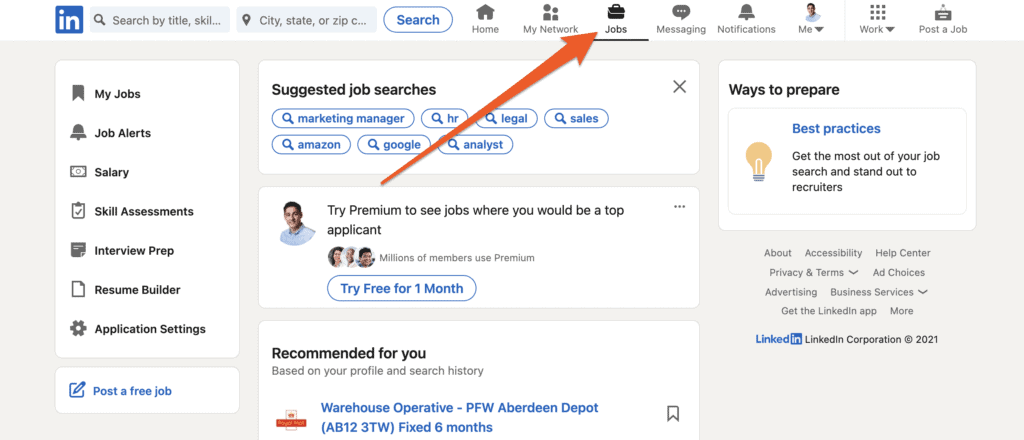
2. Search for the job you want to apply for that has the LinkedIn Easy Apply option.
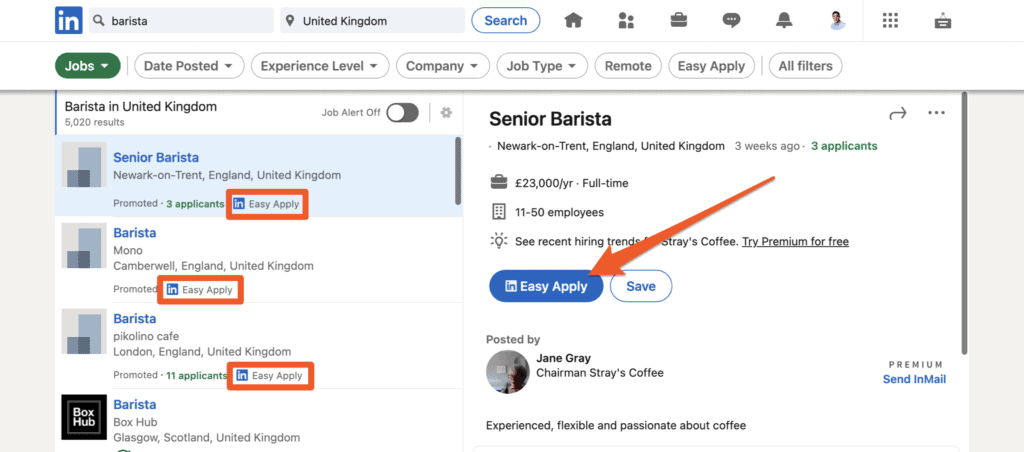
3. Attach your resume with the application.
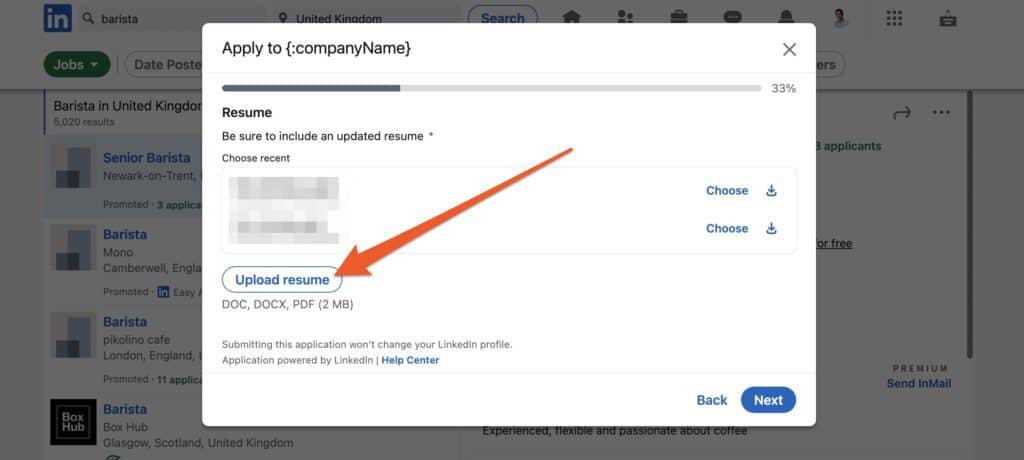
LinkedIn saves the last five resumes you’ve uploaded, along with the date you last used each version.
We suggest using variations in the file names for ease of reference, like so:
- John.Black.Journalist.pdf
- John.Black.Writer.pdf
- John.Black.Freelancer.doc
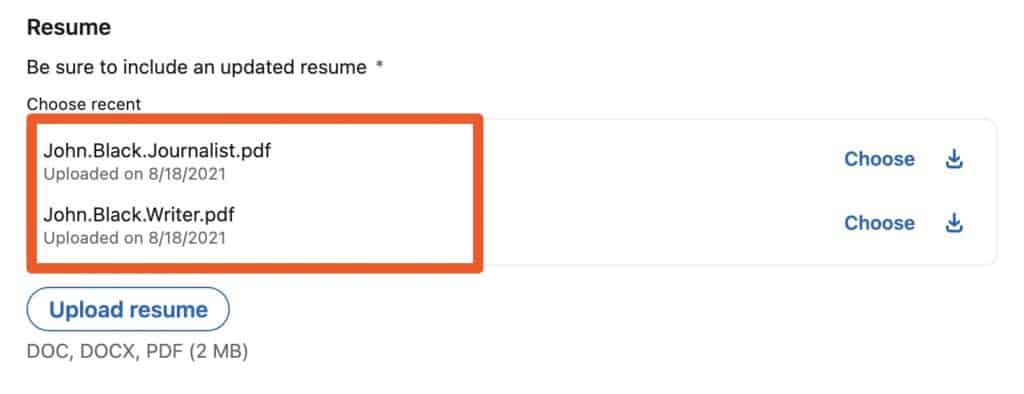
Pros:
- You can save several versions of your resume allowing you to apply for similar positions at another time using a targeted resume.
- If you have multiple versions of your resume with different keywords, they will track differently through Applicant Tracking Systems which improves your chances of being noticed.
Cons:
- This only allows you to send your resume for one job application at a time.
- Only one recruiter will see your resume, as opposed to it being public and open to more recruiters.
Verdict: Adding your resume to LinkedIn means they will have access to both when applying for jobs. This is the best way to upload and send your resume without allowing it to become public property.
2. Upload a Resume to Your LinkedIn Profile as Media
LinkedIn allows you to upload various types of media directly to your profile, such as attachments, videos, and links.
If you want recruiters or potential employers to have public access to your resume, you can use this to your advantage and add it to your profile as featured media.
This is what a resume looks like on your LinkedIn profile when it’s uploaded as media:
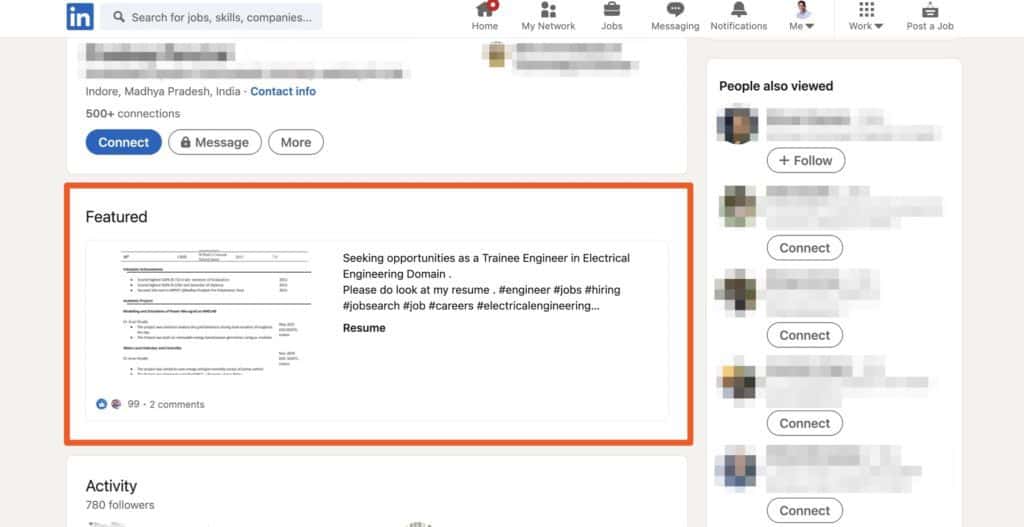
Here’s how to do it:
1. Go to your profile page and click on the “Add Section” underneath your name on the left-hand side.
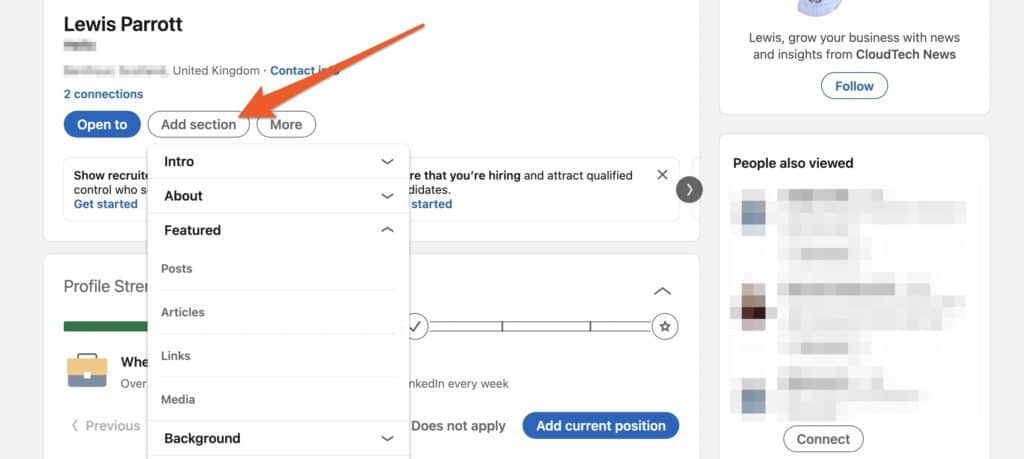
2. Choose ”Media” in the drop-down menu labeled “Featured”.
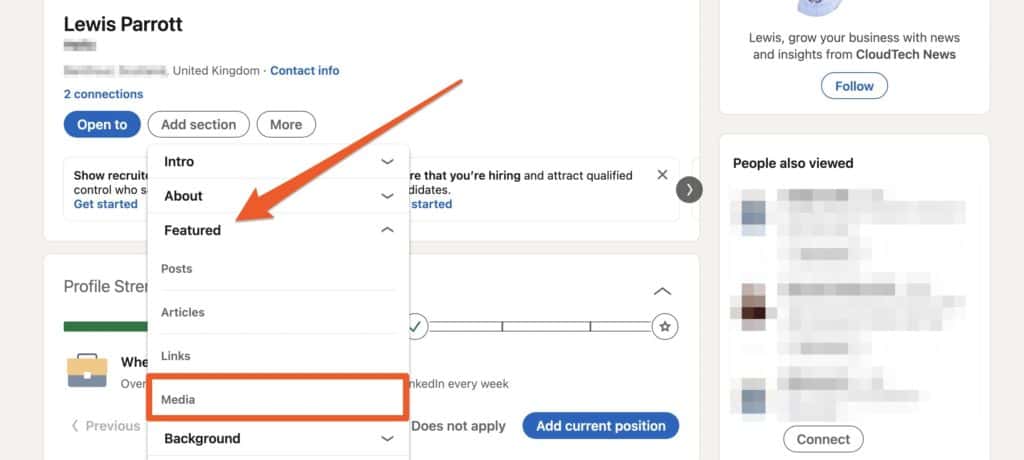
3. Find the file on your computer and click “Open”.
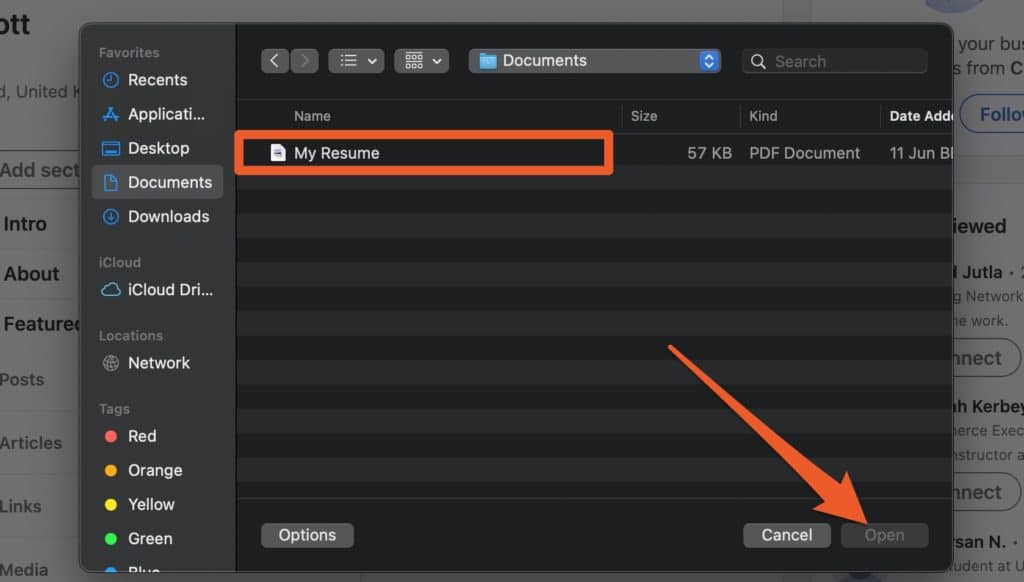
4. Add a title like “My Resume” and a description (optional), then click Save.
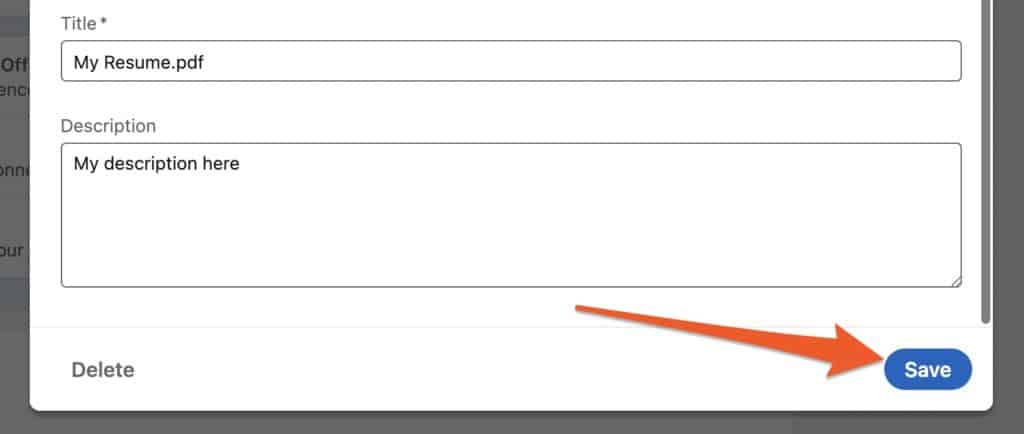
Pros:
- This is the way LinkedIn intended you to do it.
- It allows recruiters to find your resume without asking for it.
Cons:
- Your current employer is able to see that you’re job hunting.
- Your profile should already contain most of the details in your resume, so this might make you look as if you’re incapable of navigating the platform.
Verdict: Attaching your resume this way ensures it’s one of the first things recruiters see when visiting your profile. However, we feel that the cons outweigh the pros.
3. Upload Your Resume Under ‘Job Application Settings’
Uploading your resume this way is essentially the same as uploading through the Easy Apply feature when applying for jobs.
It’s really just a different interface for the same collection of uploaded resumes, meaning anything you upload here will show up during the Easy Apply process, and vice-versa.
Here’s how to do it:
1. Go to the Jobs tab in the navigation bar.
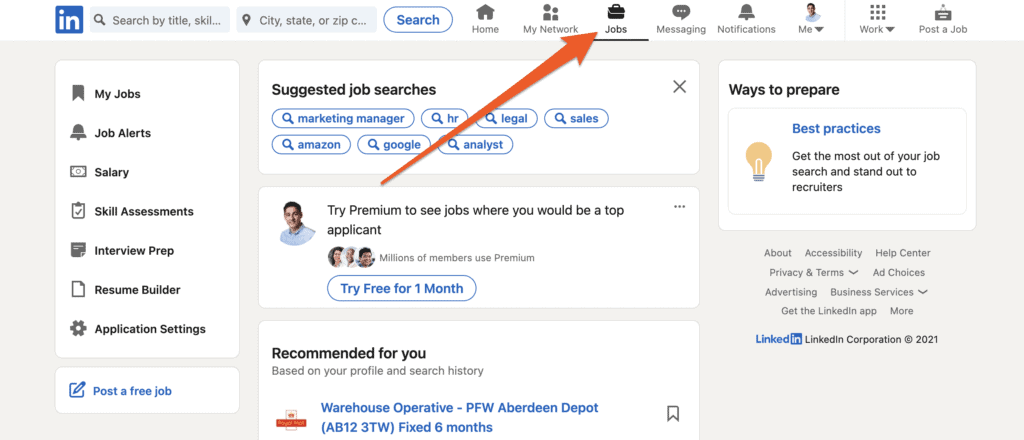
2. Click on “Application Settings”
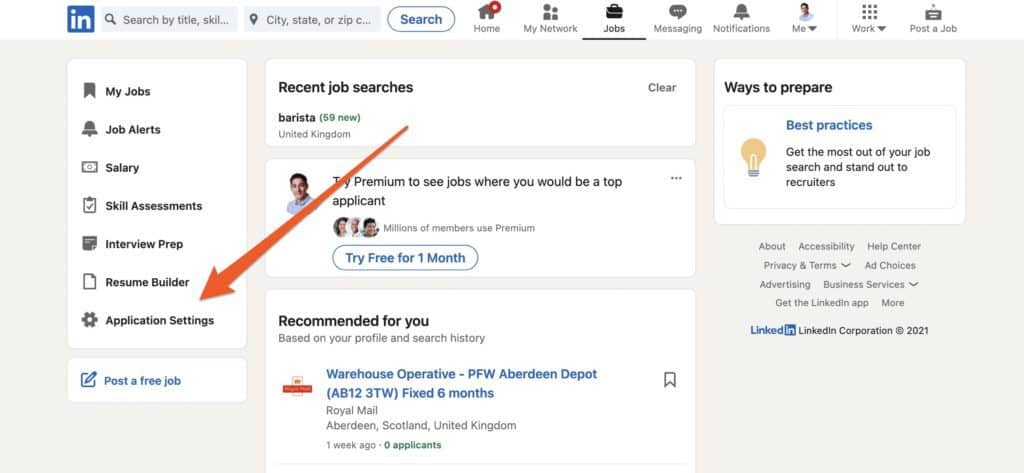
3. Click “Upload Resume”.
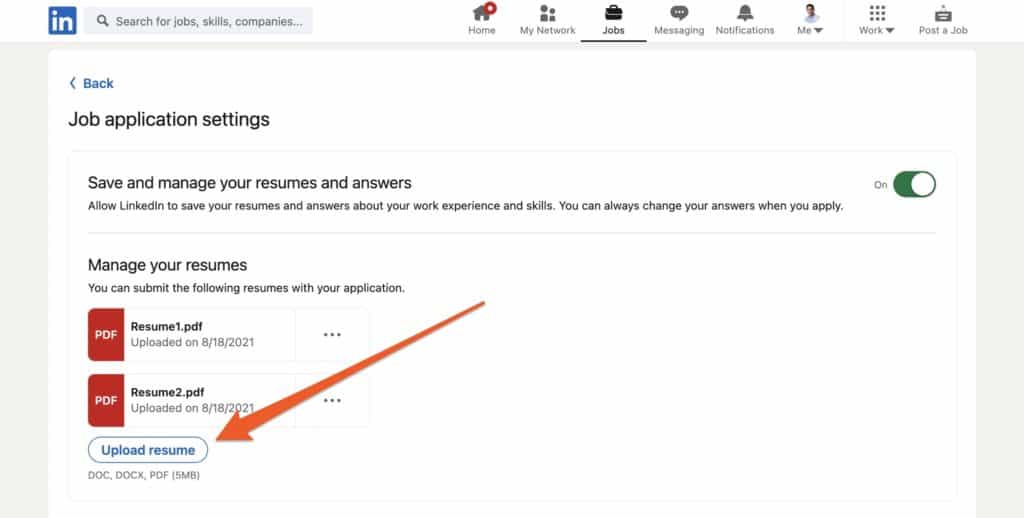
Pros:
- You’re able to save multiple resumes and apply to each job using the best possible version.
Cons:
- Your last uploaded resume will be the default resume, so you may need to manuall change it for new applications.
Verdict: As with Easy Apply, this allows you to upload and send your resume without making it public.
LinkedIn and Resumes: FAQ’s
We’ve included several frequently asked questions and their answers below to help iron out any concerns you might have about adding your resume to LinkedIn.
What Format Should I Use for My Resume on LinkedIn?
LinkedIn allows you to upload documents from Microsoft Word in the following formats: DOC, DOC.X, and PDF (5MB).
Some recruiters will tell you it’s best to use a Word document because Application Tracking Systems are unable to read PDFs or they’re unable to open PDFs.
This isn’t true. The majority of recruiters can. The real reason is they want your document to be editable.
This is why we recommend using a PDF document. It prevents your resume from being altered which allows you to save and share it with no risks.
How Is a LinkedIn Profile Different From a Resume?
Your LinkedIn profile and resume both include keywords and list your accomplishments.
However, your resume is a formal and targeted document while your LinkedIn profile describes your broader career history, giving recruiters a more personal picture of you.
How Do You Update Your Resume on LinkedIn?
To update your resume on LinkedIn, simply follow the same procedure as when you first uploaded it.
For Job Application Settings:
- Go to the Jobs tab in the navigation bar.
- Click on “Application Settings”
- Click “Upload Resume”.
For Media:
- Go to your profile page.
- Click on the “Add Section” underneath your name on the left-hand side.
- Choose ”Media” in the drop-down menu labeled “Featured”.
- Find the file on your computer and click “Open”.
How Do You Generate a Resume from a LinkedIn Profile?
If you’re having trouble creating a concise and informative resume, LinkedIn allows you to convert your profile into a downloadable PDF.
Here’s how to do it:
- Click on the “Me” icon in the navigation bar.
- Select “view profile”.
- Click the “more” option and then click “Build a Resume”
- Click “Create from Profile”
- Complete the Job Title and click “Apply”
While this is a convenient way to create a resume, we don’t recommend using it.
Your LinkedIn profile and your resume are two different documents with two different tones, and they should be written accordingly.
That’s a Wrap!
To get the job you want, you need a strong resume and a great LinkedIn profile, as recruiters will check your profile to see what you haven’t included in your resume.